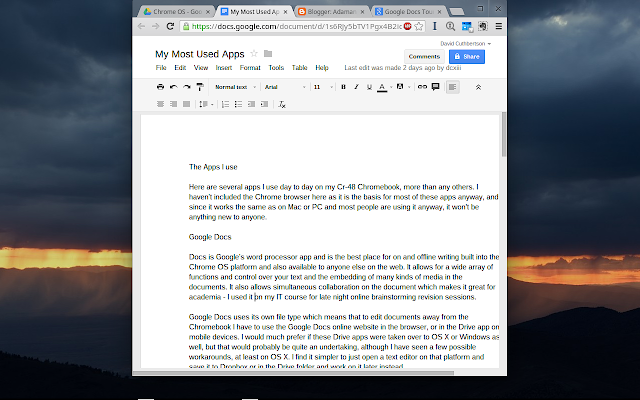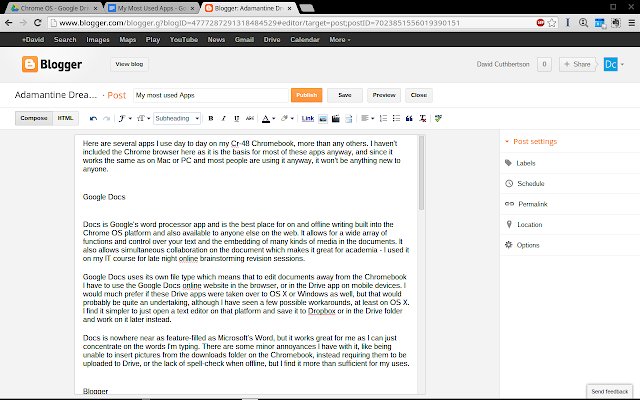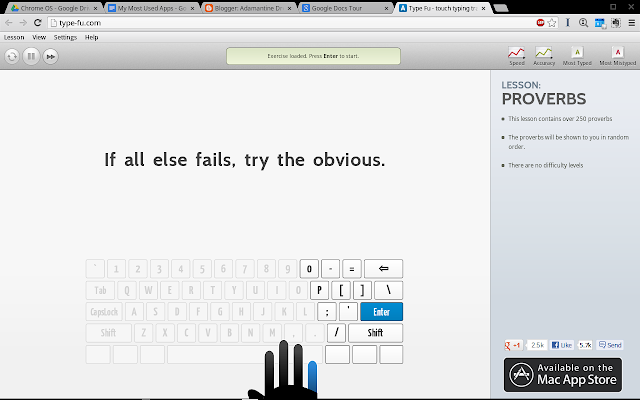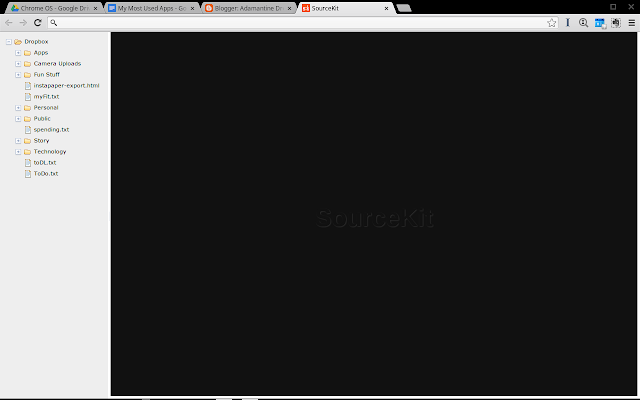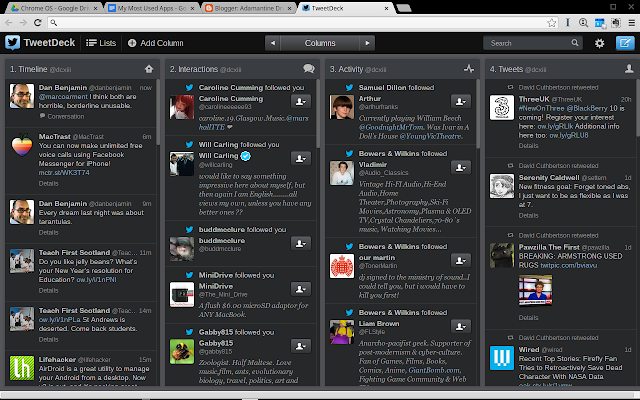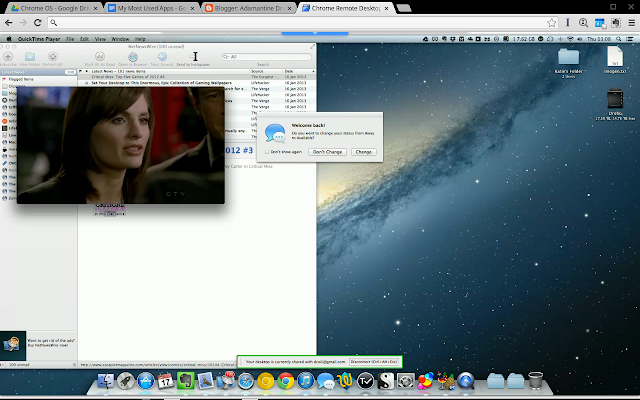This is the third section of my comparison between the Cr-48 Chromebook and the iPad. This section refers to how the two devices compare in terms of fun and games and other non-productivity pursuits for me.
 |
| A screenshot of a game of UniWar, a turn-based Strategy game on the iPad |
Internet vs Apps
I think the paradigm of “Internet vs Apps” comes back to the forefront in this section just as much as it did in my previous post about productivity. The iOS platform’s impressive array of self-contained apps really competes against the Chromebook’s web apps and websites and absolutely wins in this area. The ability to play any of the thousands of games available for iOS really gives the iPad the crown in terms of games. Above is a screenshot taken from a game of UniWar HD, one of hundreds of great games for the iPad. This doesn’t meant there aren't good games available for the Chrome OS platform, there certainly are many Flash-based games available through the browser and several great games on the Chrome Web Store like Bastion, there just aren’t as many games with the quality of the offerings from the iOS App Store. With the introduction of the Chromebook Pixel by Google themselves, hopefully developers will begin to develop great games that will use both touch and keyboard for the platform and introduce them into the Chrome Web Store.
On the other hand, there are several webapps that are absolutely brilliant on the Cr-48 even if they weren't specifically designed for it, including the Spotify app and Tweetdeck that aren’t available in quite the same way in the App system on the iPad. Being able to have tabs open in a browser with the different webapps open at the same time is something the iPad still can’t quite compete with.
Form-factor
The thorny issue of form-factor rears its head again in this comparison. The touch-centric interface of the iPad gives it a massive lead in games and other apps rather than having to use the trackpad and keyboard of the Chromebook. This is often a hindrance when it comes to getting stuff done in the productivity arena, however when it comes to games on the App Store, the touch interface is what is now expected and when it has a good layout, praised. The Chromebook is not able to win this simply through form factor for me as it might be able to in productivity.
Steve Jobs, when he first introduced the iPad in 2010 said that holding the first iPad and watching video on it is an incredible experience and I’m still inclined to agree with him over three years later. There is something to be said for holding and physically interacting with the screen with a game or an app, rather than through a different medium like the keyboard and mouse or a trackpad. Using the video app on the iPad and holding the device is still amazing when watching a great video, as well as playing a gripping game. It is even easier to be ‘drawn into’ it than when the screen is further away, even if the iPad1 that I have is heavier and bulkier than the current generations.
When it comes to the Cr-48, watching a video just isn’t as simple as on the iPad. 480p and above stutter and slow down on the Chromebook, where they are absolutely rock solid on even the first generation iPad. This seems to be a problem with both streaming and local .mp4 files on the Cr-48 and even David Pierce on the Verge mentioned poor local video performance in his review of the Chromebook Pixel, suggesting it is something systemic to Chrome OS. It really detracts from the device as a whole even if the audio and video do catch up with each other couple minutes into the video.