Google Docs
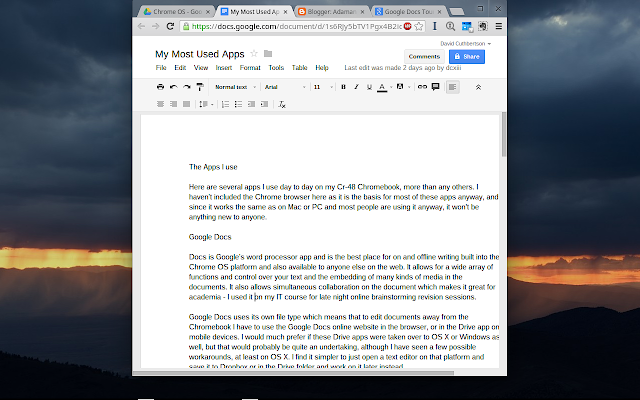
Docs is Google's word processor app and is the best place for on and offline writing built into the Chrome OS platform and also available to anyone else on the web. It allows for a wide array of functions and control over your text and the embedding of many kinds of media in the documents. It also allows simultaneous collaboration on the document which makes it great for academia - I used it on my IT course for late night online brainstorming revision sessions.
Google Docs uses its own file type which means that to edit documents away from the Chromebook I have to use the Google Docs online website in the browser, or in the Drive app on mobile devices. I would much prefer if these Drive apps were taken over to OS X or Windows as well, but that would probably be quite an undertaking, although I have seen a few possible workarounds, at least on OS X. I find it simpler to just open a text editor on that platform and save it to Dropbox or in the Drive folder and work on it later instead.
Docs is nowhere near as feature-filled as Microsoft's Word, but it works great for me as I can just concentrate on the words I'm typing. There are some minor annoyances I have with it, like being unable to insert pictures from the downloads folder on the Chromebook, instead requiring them to be uploaded to Drive, or the lack of spell-check when offline, but I find it more than sufficient for my uses.
Blogger
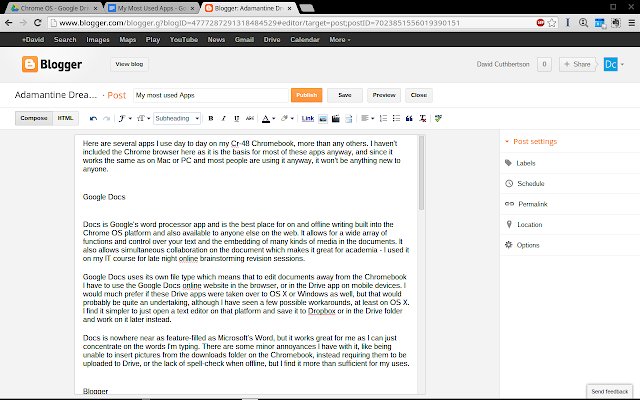
This is really just a link to the Blogger website and has no offline capabilities whatsoever, but I only use the site when I’m on the Chromebook, so I felt it worth mentioning. This and Docs work fairly well together, and it even appears that the Blogger site is based off Google Docs itself.
I currently create posts in Docs and then copy the text over to Blogger to post on this blog. I find it work pretty well bar a few annoyances, for example, copying a post with photos already embedded in the document doesn’t always work, nor does it copy over some formatting. This has just taught me to do all of the final work to the posts in Blogger and just concentrate solely on the text while in Docs. I find it works pretty well!
Type Fu
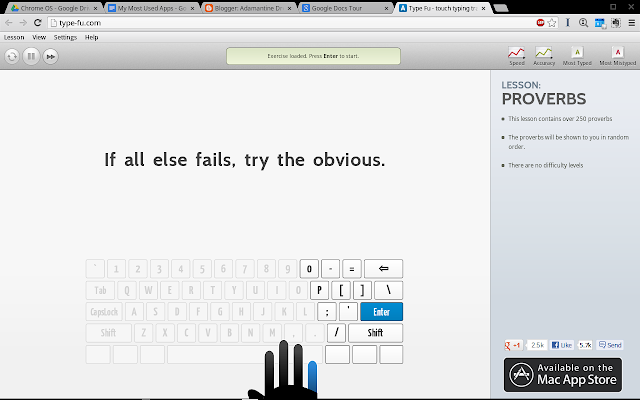
As someone who never formally learned to type, my method has been idiosyncratic at best, and slow at worst. I have spent the last few months trying to relearn how to type properly. While there are some very good interactive websites on the subject, this is an app that also has a full-featured offline mode, that makes it king for me!
Achshar Player

While Google have their Play music app where you can store and buy music to listen back to whenever you are online, or a very basic media player built into the Chrome OS, the first only works when online, and the second only plays single songs at a time.
This is the best of the offline music players I have found so far. It allows the user to add albums and create playlists from music in their file hierarchy. It isn’t as pretty or as feature-rich as iTunes, Winamp, Windows Media Player or Zune but when I don't have my iPhone or iPod with me, it's a great little stop-gap!
Sourcekit
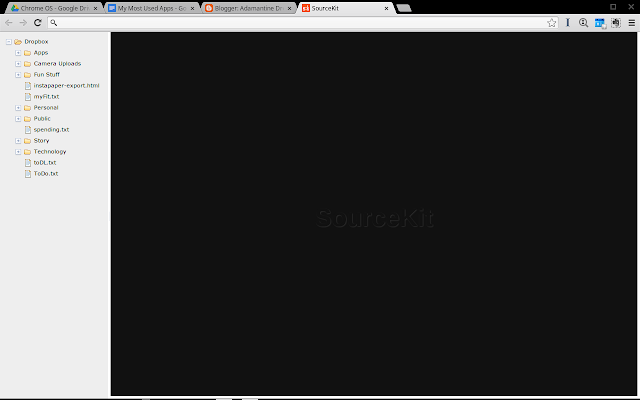
This app has access to my Dropbox files and can open all of the .txt files I have stored there. This makes it easy to see and edit my To Do Lists and other files I have there. The app is fairly basic and far simpler than GDocs, with no auto-save or offline usage, but it does allow for tabbed files open at once, which I find very convenient.
I have found that I use it less and less now I have swapped back to using an iPhone rather than a Windows Phone, as there are some great apps for Dropbox text editing available there. That is probably a post in itself!
TweetDeck
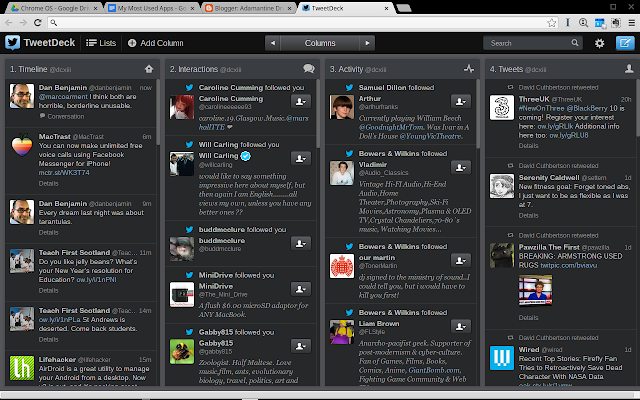
This is a Chrome Twitter app that is actually awesome, especially for free! I love that I can have several different columns which I can fill with whatever content I want and order how I like. It lets me see a great deal of information all at once, and I often have it open when I’m not working to just get the updates to my feed.
Chrome Remote Desktop
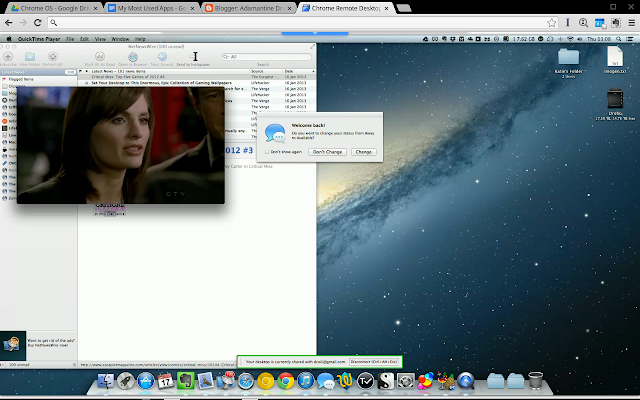
This app made it very easy to access my iMac while I was away from my flat. It allowed me to control the computer from the Chromebook, and allowed me to use my Mac apps to do things that I simply couldn’t do on my Chromebook. It also meant I could copy things into my Dropbox folder and access them on the web in a matter of seconds or minutes. Not bad at all!
Overall I have found these apps to be the ones I use the most. While I have everything in a Dropbox-orientated environment, the Chromebook is not really able to truly “shine” as a 100% integrated part of my workflow. At the same time I find the separation of my Chrome stuff and my Dropbox stuff usually works quite well, so perhaps I shouldn’t complain too much!
No comments:
Post a Comment