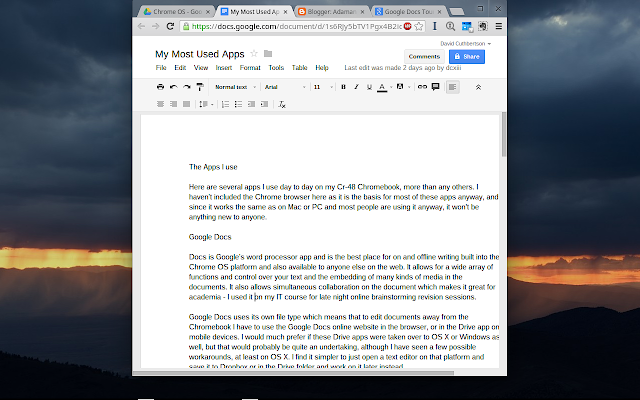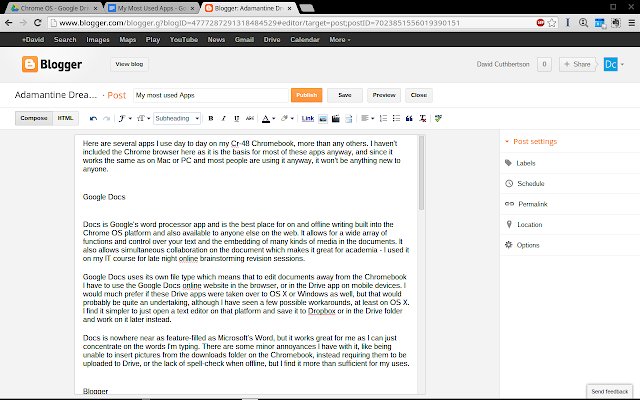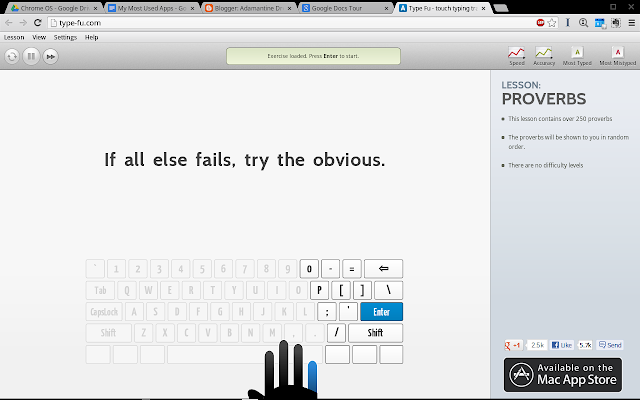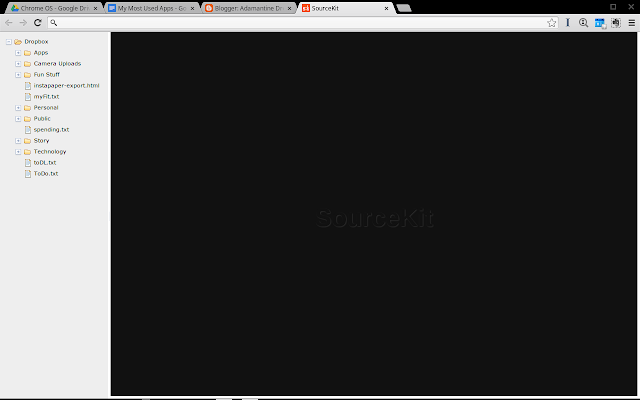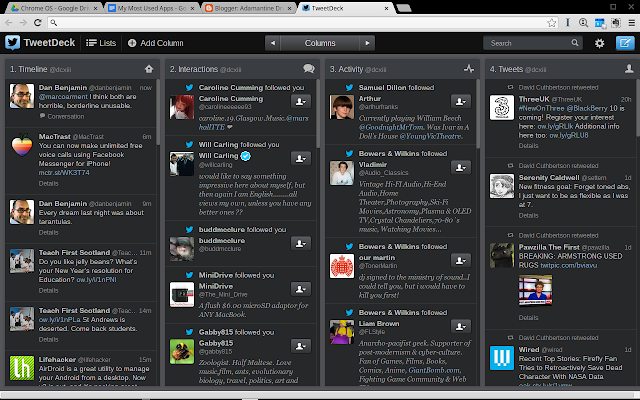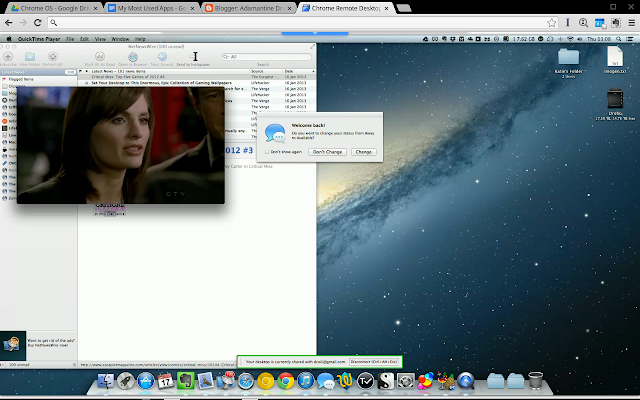Chrome To Paper
I am a massive Instapaper fan, and it was one of my first purchases when I got an iPhone in 2008. It is an app that strips out the extraneous things on a webpage and saves only those relevant to the actual article on the page, allowing you to read it later when you have time. This extension adds a new function to Chrome by adding a button which when pressed sends the article to Instapaper and deletes the tab. This means I can quickly go back to what I was doing before without extra tabs hanging around in the browser taking up the resources on my computer or my attention.
Read with Instapaper
This extension is for when I have had more time and I actually intend to read the article when I have the tab open. It uses Marco Arment’s parsing algorithm to show the article as Instapaper saves it. It makes it far easier to read without the distractions of the rest of the website. It isn’t perfect, often missing some pictures, or keeping some things that aren’t pertinent to the article, but it is far better than reading it on the site. It even comes with options to change the font, line spacing, and other things that make the reading easier on the eyes. I recommend it!
Google Dictionary
This extension has been in any version of Chrome I have had for a long time. The ability to just double click on a word and find out what it means and its etymology, has been a great help, when reading papers and articles, and often saves jumping away from the text to search for it in dictionary.com or Wikipedia. Invisible unless required and invaluable to me!
Evernote Clearly
This extension performs a similar function to 'Read with Instapaper' with one important difference- it sends the article to Evernote. I have begun to use this and Instapaper concurrently, but for slightly different uses. Instapaper used to be where I held all important articles and web pages. I am now giving this job to Evernote, especially with its new ability to appear next to Google searches, as described brilliantly at The Verge. I have been copying hundreds of articles to Evernote, and Clearly has been the best way to do it. Once these have all been copied out of Instapaper, it will where I read things later, and then send to Evernote for saving and archiving.
I hope these can be useful to you for your web needs. Any recommendations are greatly appreciated!