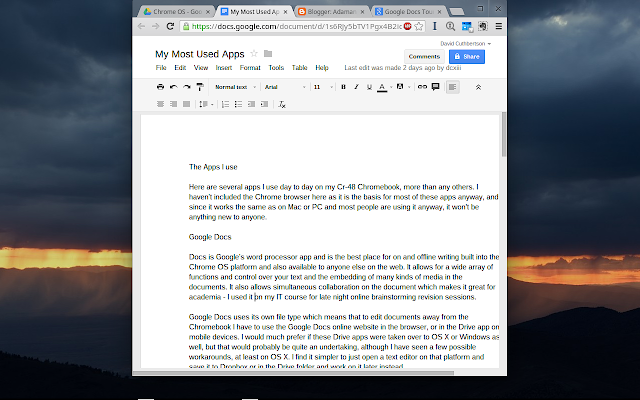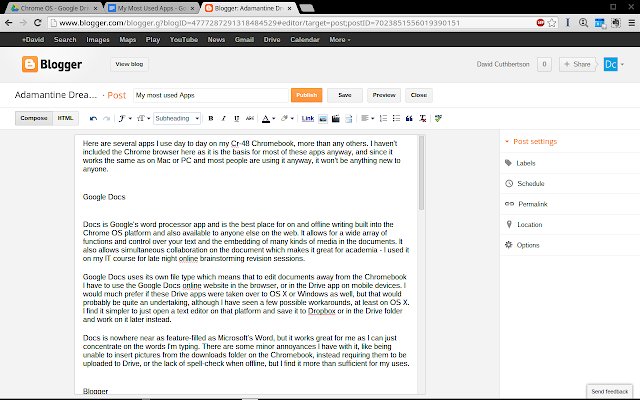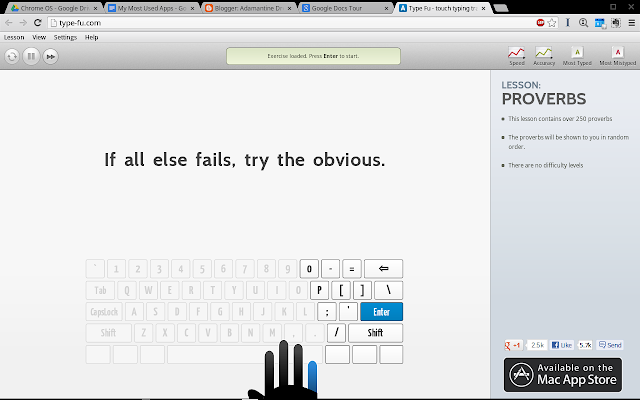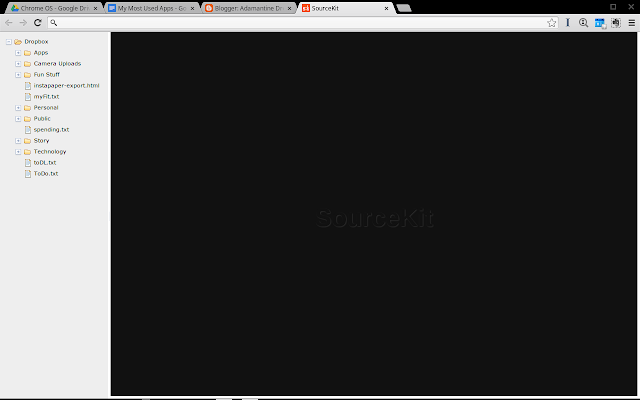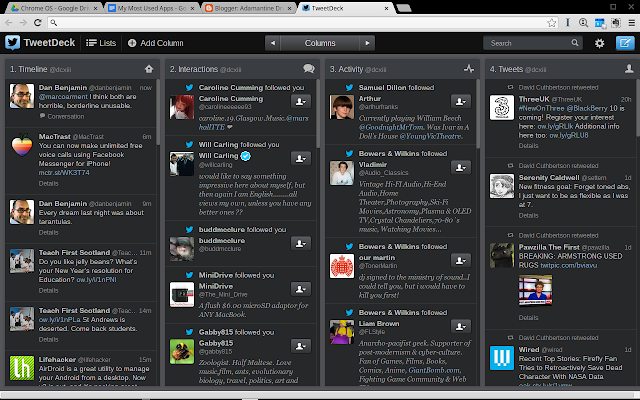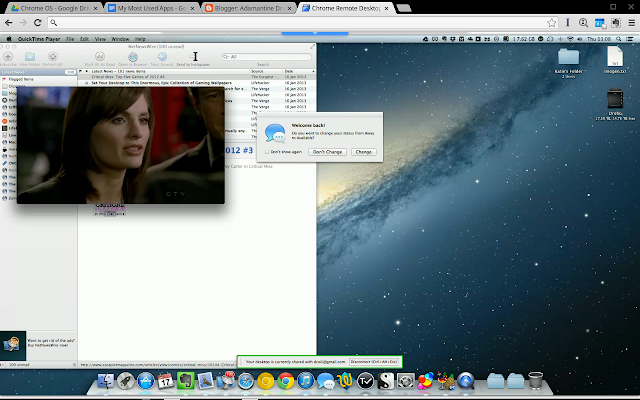It’s times like these when I find myself sitting on the train, with the best combination of technology I own for the purpose of writing in front of me, that my mind decides to remind me of all the things I should do now I have a week where I don’t need to go into work. The first is to try to restart the blog I was writing back in the halcyon days provided by my previous job. This new one requires more time, energy and concentration from me. Don’t get me wrong, it is a great job, where I am expected to perform well and do the best I can, my colleagues are amazingly supportive and some of the nicest people I have ever had the pleasure of working with, but it all leads to very little time away from it all. So let’s begin with a few recaps.
 |
| All the things in my bag |
The MacBook Air is awesome
I realised as I sat down on the train that I would now be able to describe myself as ‘adequately catered for this journey’ in the technology department. I have a small bag with all the technology I could possible desire for a train journey of 4.5 hours. I have my MacBook Air which has been on and in use for 2 hours and 50 minutes, and still shows over 7 and a half hours of battery left even with Spotlight trying to read everything on my drives.
 |
| MBA battery after nearly 3 hours |
This laptop takes battery life to a new level, and still doesn’t have the longevity of the 13” model. My iPod Video from 2007 is still working well and playing the music required to drown out the token screaming child that seems to always be accompanying me on any train or plane I find myself on. On the other hand, my Nexus 7 (2013) is sitting along with my Nook eReader in the bag still, no doubt feeling rather neglected. But all this just goes to show the amount of technology I have and how prepared for avoiding boredom I am. Perhaps it’s a little sad really, but after travelling up and down the country, and expecting to use all of these different devices during my trip anyway, they might as well all be ready to use! Plus I like to keep them all nearby during the journey, and not with my big bag out of my view down the aisle. That means my Nikon D3100 has joined the bag on the seat next to me for the journey too. What a technology geek I am.
 |
| My technology-filled Go Bag |
On the Matter of Tablets
I wrote a series of posts a few months back detailing the differences between the Cr48 and the iPad 1,1 in several different criteria. Having waited for the 11” MacBook Air refresh and sold my Alienware M11X R3, I was finally able to buy one, and what a machine it is! Over the past few months, it has completely replaced the Chromebook, and was a major factor in deciding to sell the iPad. It has even replaced the iMac in a few cases where I am able to have a supremely fast machine in bed or the iMac’s bigger screen at my desk and will take the lazy option and use the MacBook Air in bed! The Chromebook has become the machine that I will take out only if I know a few people need a computer with internet, as its guest function is great, but otherwise it languishes in the drawer only taken out every few weeks to put a little charge into the battery and receive updates. It is the machine I would take on holiday with me if I expected to take serious numbers of photos or needed to use WIFI, but for everything else the MacBook Air rules the roost.
I mentioned the Nexus 7 above, that is my replacement for the iPad. After getting the iPhone 5 and then the MacBook Air, I realised two different things. Firstly, that the iPhone 5’s screen size is great for a pocketable phone, but not only does it have a small battery I need to prevent from getting too low in case of emergency, but it simply is not great for tasks like getting work done, reading long articles or watching videos on the go. In those cases I usually would differ to the iPad, but since I got the MBA, I found myself leaving the comparatively bulky iPad in favour of the more powerful and useful MacBook. I found that the only actual uses my iPad was fulfilling was as a media consumption device while I was in bed before I went to sleep. So this has led me to decide that a 9.7” iPad just isn’t necessary for me anymore, so I looked towards the smaller Nexus 7 and iPad mini. I decided on the Nexus for its smaller size, lower price and better display than the iPad. I had also previously used, rooted and upgraded an old Galaxy S phone and was interested in running several of the apps available for Android and not available on a regular, un-jailbroken iPhone like console emulators and all kinds of ways to change the look and function of sections of the device.
The iPad mini looked better built and better served by some seriously high-quality apps, but for my use case, I didn’t want to risk the extra expenditure, especially as I wanted to buy the 32GB model to put lots of 720p and potentially 1080p video on it. So I bought the Nexus 7 2013 32GB model off eBay for £210 and I haven’t had any major issues with it yet! There are a few gripes as with most purchases, but on the whole I am very happy with it, and it does almost everything better than the iPad it replaces, and financially considering the amount of money I got for the iPad, I think it was a bargain!
On the matter of a new desktop computer
My iMac 21.5” is great, but having bought the new MacBook Air with its Thunderbolt and USB 3.0 I/O, its PCIe SSD, things like file transfers, read and write times the boot-time, app opening, file-reading appear so very slow on it. Another problem is the greedy technologist in me also wants a larger screened desktop computer in my bedroom since it doubles as my television. So now comes the decision-making process of what I do to solve the different problems here.
Questions: Do I bring the Xbox into my room as well and use the screen to double as that? Probably not a good idea as I’d never leave!
Prerequisites: I do want my desktop machine to be a Macintosh. It must have USB 3.0 and Thunderbolt to have some future-proofing, it must have a larger display, or I’ll have to buy a separate one.
I’d prefer it not to use the MacBook Air to double as my desktop machine as sitting a laptop as a desktop is probably a surefire way to burn through its battery’s health, plus I’d rather not have to get everything out of my bag when I get home and plug all the cables in again and then put it all away again for the morning. And the method to save that happening: a Thunderbolt display seems incredibly PRICY! Nor do I really want to be restricted to the desktop during the evening while tasks like video transcoding, CD ripping is taking place. Perhaps a Mac mini with a display or a 27” iMac? Perhaps an old Mac Pro with a third party display, even if it is a beast of a machine on a desk? That would keep the tinkerer/ upgrader in me happy. Hmm, plenty of questions. I guess I’d better do some research!
And the train pulls into the station after a 4.5 hour journey and my MacBook Air says it has 9 hours and 44 minutes of power left. I love this machine and Mavericks!
 |
| MBA battery after 4.5 hours of continual use |